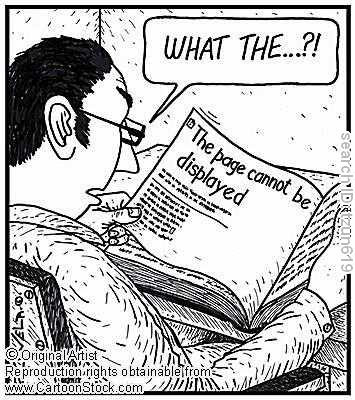
Try this in your computer:
Open the file "Hosts" or "LMHosts" from C:\Windows\System32\Drivers\Etc. Then add the following line at the end of the file 127.0.0.1 http://www.xyz.com/ which means when someone tries to visit http://www.xyz.com/ from your website it gets blocked because the site is redirected to 127.0.0.1 which is the IP of your own computer. To know the IP of any website just go to DOS and type " ping http://www.xyz.com/ ".
Open the file "Hosts" or "LMHosts" from C:\Windows\System32\Drivers\Etc. Then add the following line at the end of the file 127.0.0.1 http://www.xyz.com/ which means when someone tries to visit http://www.xyz.com/ from your website it gets blocked because the site is redirected to 127.0.0.1 which is the IP of your own computer. To know the IP of any website just go to DOS and type " ping http://www.xyz.com/ ".
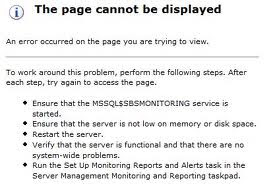
This is the theory involved in this: Hosts is a file used by Microsoft TCP/IP protocol for Windows. It acts as TCP/IP host table and contains list of address to name solution mappings of numeric IP addresses resolved to corresponding host names. It actually acts a local DNS server by translating a domain name into an IP address thus decreasing the time need to reach a remote server.
To properly use HOSTS you must make sure ENABLE DSN is turned on : Control Panel --> Network --> Your TCP/IP adapter name --> TCP/IP Properties --> DNS Configuration tab --> Check enable DNS box --> Apply OK
The following is the order in which Windows tries resolving hostnames only if all fails do you get the error Page Not Found
1.HOSTS file
2.DNS server
3.NetBIOS cache
4.WINS server
5.Broadcast
6.LMHOSTS file
P.S : Try this in your friends computer when he is not in the seat ;-) just open the Hosts file and type the URL which he frequently use and the IP of some other URL So that when he clicks the URL the browser redirects him to some other page.
To properly use HOSTS you must make sure ENABLE DSN is turned on : Control Panel --> Network --> Your TCP/IP adapter name --> TCP/IP Properties --> DNS Configuration tab --> Check enable DNS box --> Apply OK
The following is the order in which Windows tries resolving hostnames only if all fails do you get the error Page Not Found
1.HOSTS file
2.DNS server
3.NetBIOS cache
4.WINS server
5.Broadcast
6.LMHOSTS file
P.S : Try this in your friends computer when he is not in the seat ;-) just open the Hosts file and type the URL which he frequently use and the IP of some other URL So that when he clicks the URL the browser redirects him to some other page.
1 comment:
so nice of u sir!!!!
Post a Comment